How to create a new Apple ID on your iPhone or iPad
- Open the Settings app.
- Tap iCloud.
- Tap Create a new Apple ID.
- Enter a birth date.
- Tap Next.
- Enter your first and last name.
- Tap Next.
- Select your current email address or get a new iCloud email address.
- Enter your email address.
- Create a password.
- Verify the password.
- Select a security question.
- Type in answer.
- Repeat two more times.
- Agree to the Terms and Conditions.
- Tap Merge or Don't Merge to sync iCloud data from Safari, reminders, contacts and calendars.
- Tap OK to confirm Find My iPhone is turned on.
How to sign out of iCloud on your iPhone or iPad
- Open the Settings app.
- Tap iCloud.
- Scroll down and tap Sign Out.
- Tap Sign Out to confirm that all Photo Stream photos and iCloud Drive content will be removed from this iPhone.
- Tap Delete from My iPhone to confirm that all Notes stored in iCloud will be removed from this iPhone.
- Select delete or keep iCloud calendars, Safari, reminders, and contacts on iPhone.
- enter password.
- Tap Turn off.
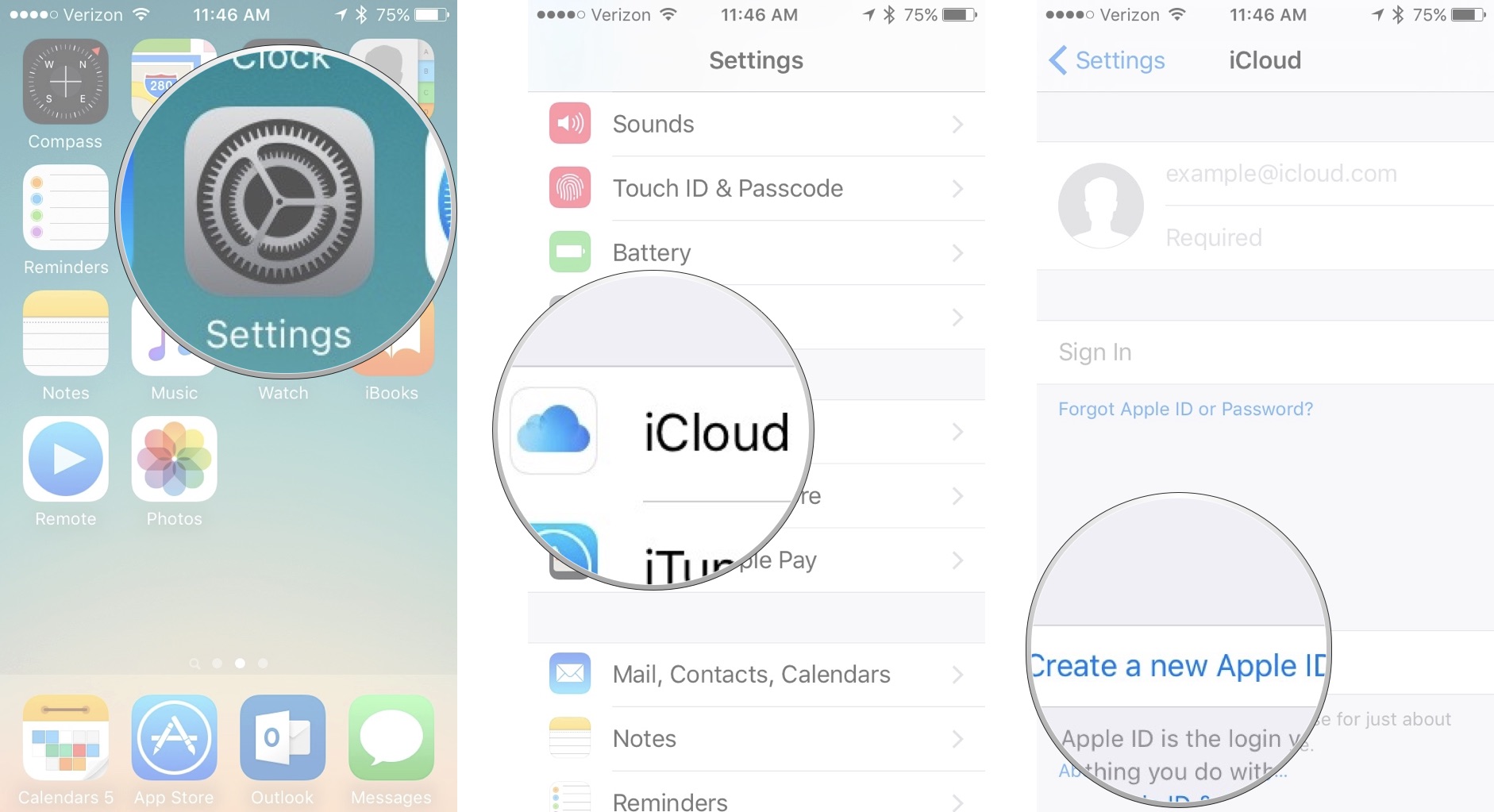
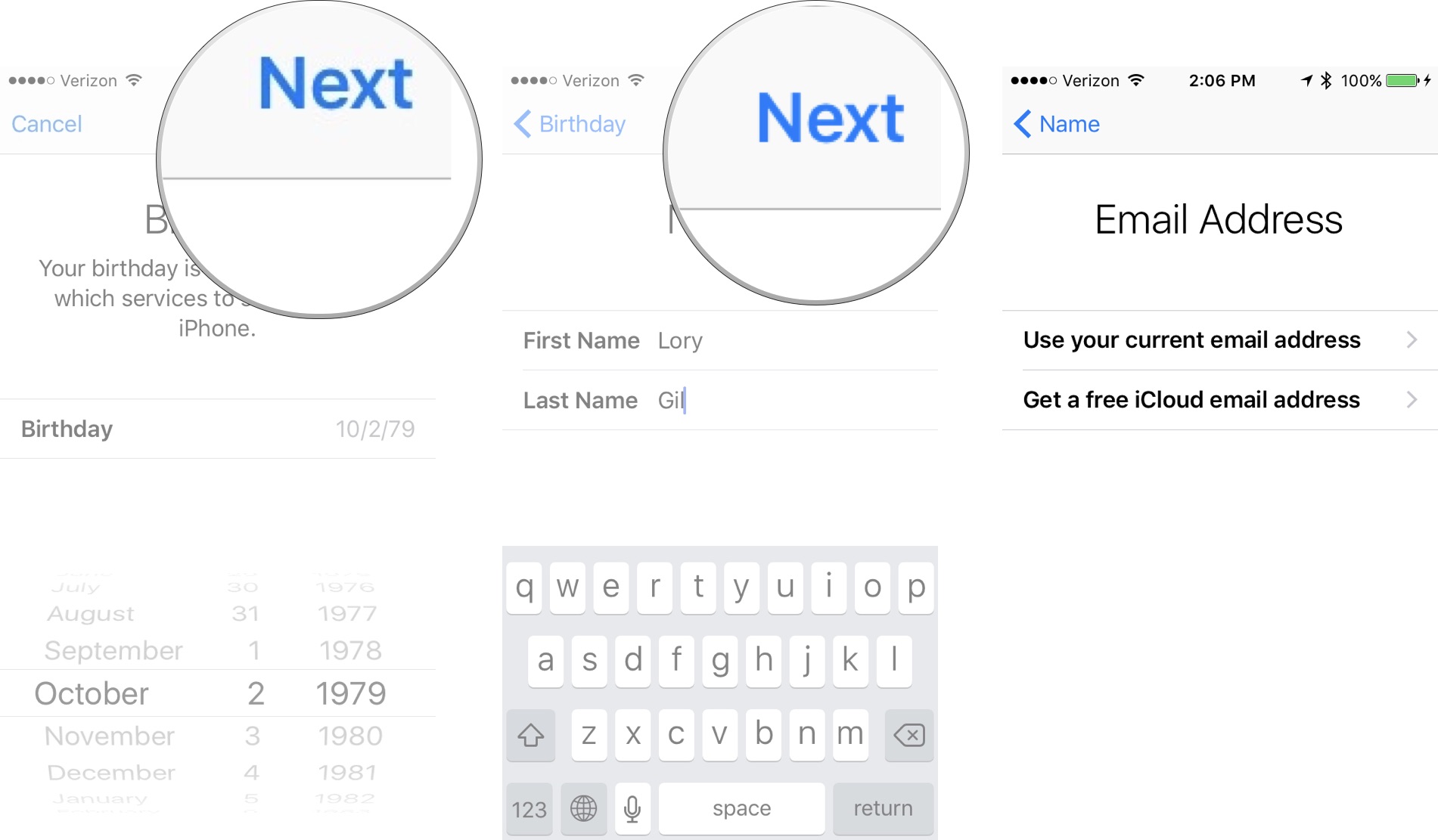

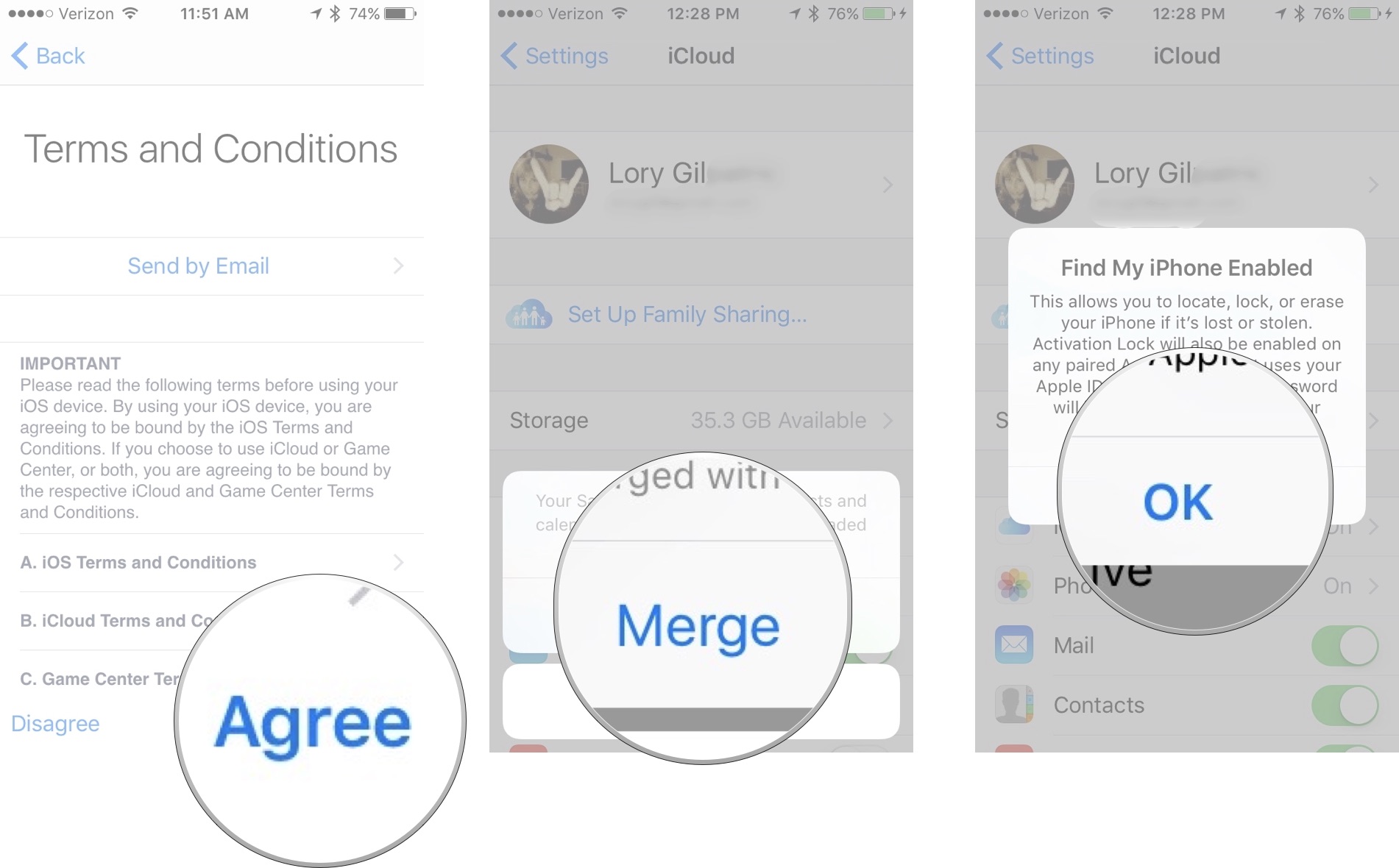
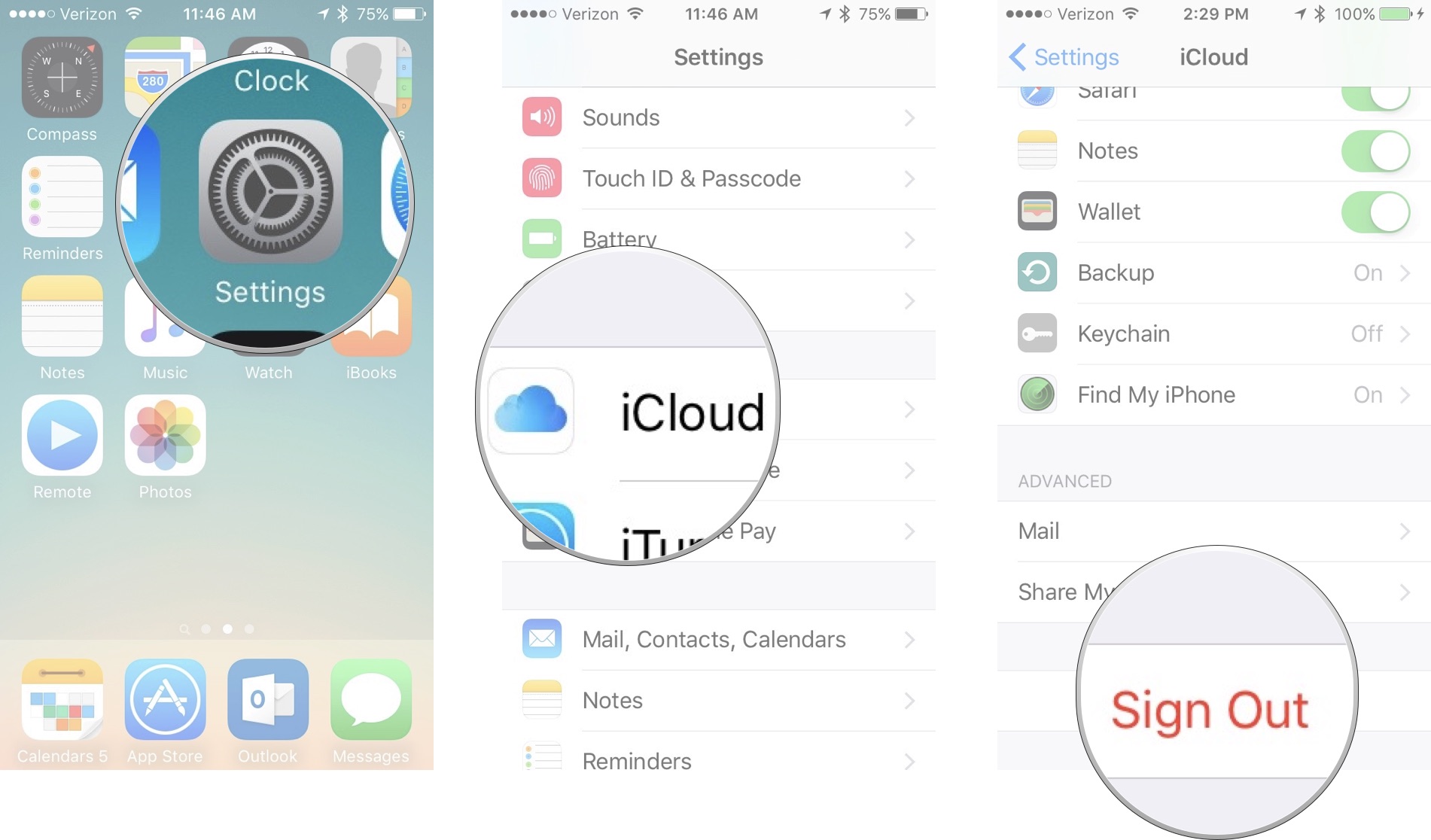
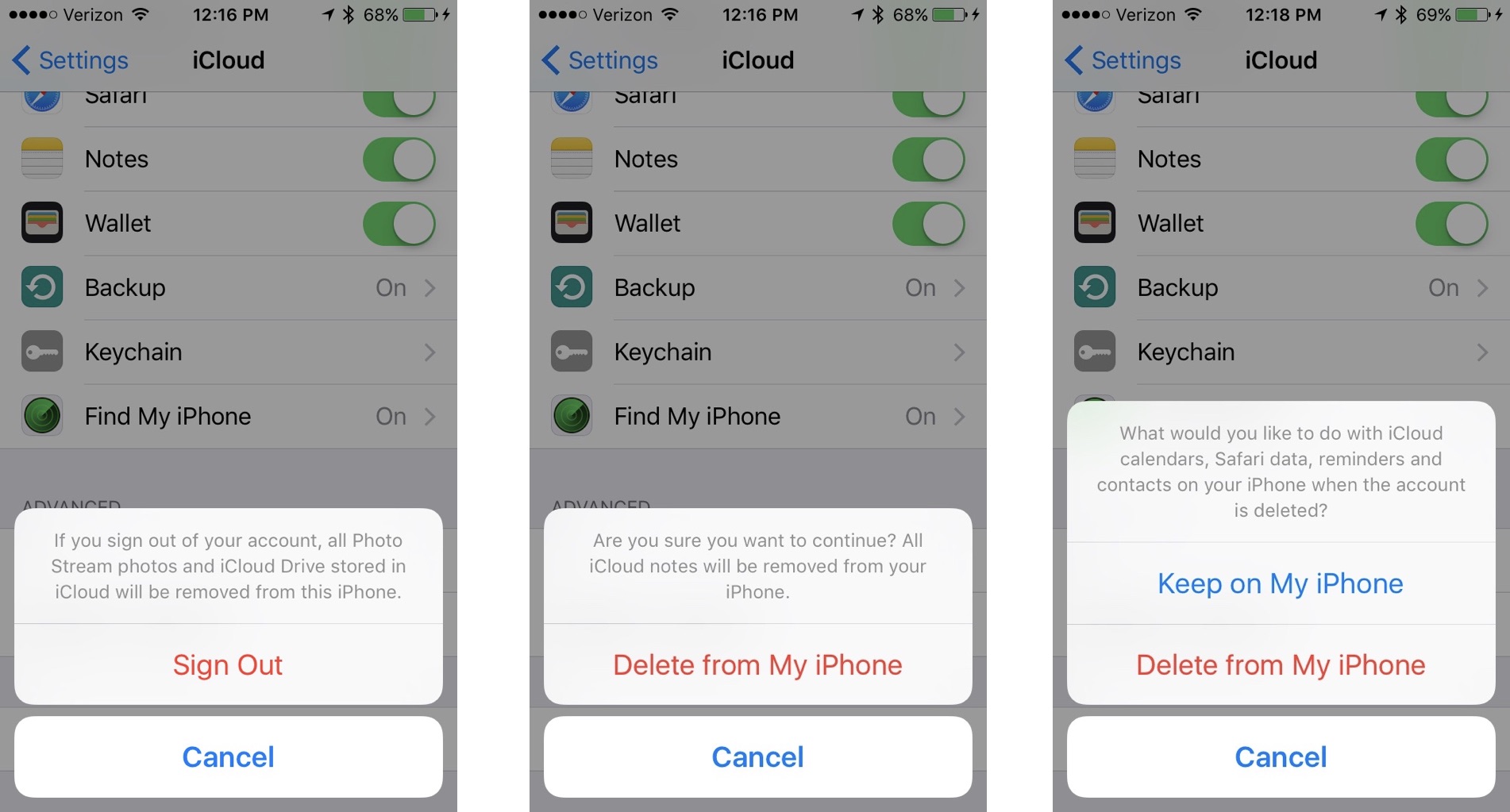
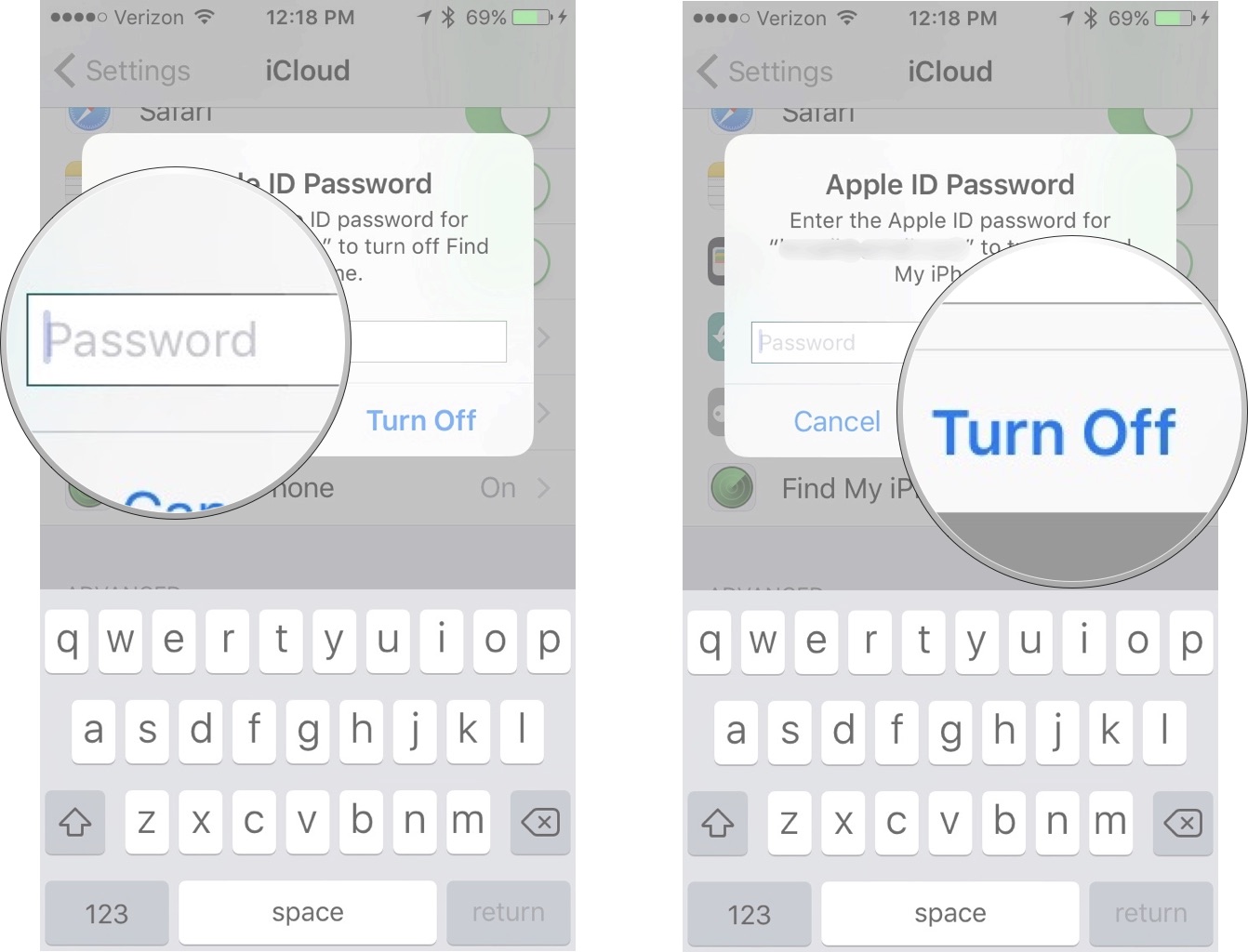






No comments:
Post a Comment